This is a pausable animation.
You can pause this, as well as all of the animated content on this page, with the control at the top of the screen
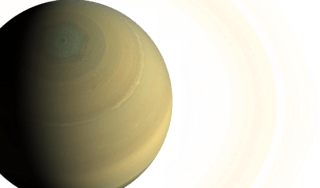
Global Pause Animation Control Button
Pause all the CSS, Canvas, Video, SVG SMIL, and GIF animations on this page with the checkbox at the top of this page. The CSS, Video, and SVG SMIL animations don't know anything about the checkbox. The Canvas and GIF animations only require a small amount of setup to work.
(Note: if you have set your operating system to Reduce Motion, it will be checked by default, and animations on the page will not play until the checkbox is unchecked)
Quick Start guide
Just download the script and include it at the end of the
body:
After that, just include it in the bottom of your page. The control to pause the animations must be structured the following way:
For animated GIFs or WEBP, you will have to structure your HTML a certain way (see the animated GIF example below for details).
How Does It Work
The TL;DR:
- When the page loads, the script checks to see what the OS setting for animations is (via the prefers-reduced-motion media query).
- If
prefers-reduced-motionmedia-query is set to "reduce", the script turns off the animations and checks the checkbox by default. - If the checkmark is checked, the class
pause-anim-control__prefers-reduced-motionis set on thebodytag. Otherwise, thebodytag has thepause-anim-control__prefers-motionclass set. These classes are used to pause and play CSS and GIF/WEBP animations. - The script does some extra magic to turn off the other animations (see below).
Code walkthroughs
This section will show how the script stops the different types of animations.
CSS Animations
The animation of Saturn from one of my previous blog posts that appears above is animated via CSS.
Code Walkthrough of the Above Example
Below is the HTML of the above example. Use the dropdown to highlight each of the individual steps that make the example accessible.
Pausing requestAnimationFrame Animations
Most Canvas Animations (like this great elastic collision
demo from
Ana Tudor) rely on code using
requestAnimationFrame() to produce a frame of
animation.
When the checkbox is checked, we just set window.requestAnimationFrame to a dummy function, and set it back
when the checkbox
is unchecked. The animation below wasn't made with pausing in mind ... my pause script "just made it
work".
Code Walkthrough of the Above Example
Below is the HTML of the above example. Use the dropdown to highlight each of the individual steps that make the example accessible.
SMIL Animation Demo
The animation below (made by the talented Lenka from their CodePen of this demo) uses SMIL to animate the SVG. Note that although there was a lot of noise about SMIL being deprecated in Chrome, this deprecation was suspended (i.e. it is still a web standard and will continue to be in the foreseeable future, due to pushback from the web development community).
Code Walkthrough of the Above Example
Below is the HTML of the above example. Use the dropdown to highlight each of the individual steps that make the example accessible.
Animated GIF/WEBP Example
Unlike SVG SMIL animations, there is no browser API to pause GIF/WEBP animations. This script works around this by allowing the developer to include two different renditions of the image: one animated, the other not. CSS is then used to hide and show each rendition according to the user's preference.
(If you are looking for a way to add pause buttons on GIF animations, please take a look at the animated gif pause button examples).
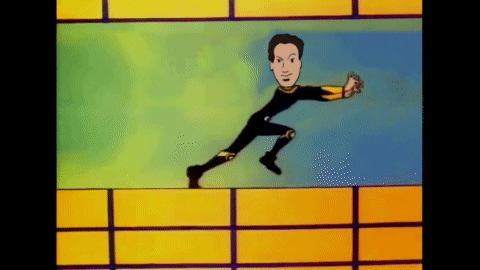
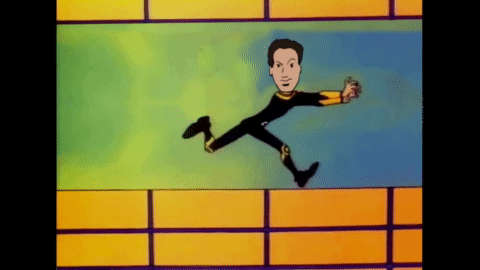
Code Walkthrough of the Above Example
Below is the HTML of the above example. Use the dropdown to highlight each of the individual steps that make the example accessible.
Vanilla HTML5 Video
Videos embedded by the video tag can be paused automatically by the script as well. Note that when the user unchecks the "Pause animations" checkbox, the videos will only start playing if they were playing when the checkbox was originally checked.
Code Walkthrough of the Above Example
Below is the HTML of the above example. Use the dropdown to highlight each of the individual steps that make the example accessible.
AblePlayer
Since AblePlayer plays videos Note that when the user unchecks the "Pause animations" checkbox, the videos will only start playing if they were playing when the checkbox was originally checked. (Since this video does not autoplay, you must play it first and then check the "Pause Animations" checkbox to test it properly)
Code Walkthrough of the Above Example
Below is the HTML of the above example. Use the dropdown to highlight each of the individual steps that make the example accessible.
Making scrollIntoView() Respect the Pause Control
It is possible to make a DOM element's scrollIntoView() method respect the setting of the pause
control. You will notice that all the code walkthroughs will not animate when changing steps and the "Pause
animations" control is checked. This part of the code shows you how this works:
Installation Instructions
You can load this JavaScript library into your application in several ways:
- as an ES6 module using Webpack.
- as a CommonJS module using
require()and Webpack. - as a native ES6 module within the browser.
- as an old-school ES4/JavaScript library.
If you haven't done so already, choosing which you should use is a major architectural decision. Here are a few articles that will help you decide:
- Jan Olaf Krems gives a great overview of the JavaScript file format differences.
- Joe Honton discusses that with ES modules and HTTP/2, you may not need Webpack anymore
- Stack Overflow has a really good thread about Webpack vs. ES6 modules as well.
Important Note on the CSS Classes Used in This Module:
This module requires specific CSS class names to be used in order for it to work correctly.
These CSS classes begin with pause-anim-control__. Please see the documentation above to see where these CSS classes are inserted.
Using NPM/Webpack to load ES6 Modules:
-
Install the
enable-a11yNPM project. -
Edit your webpack.config.json file to resolve the
~modifier by adding the following:module.exports = { ... resolve: { extensions: ['.js', '.jsx', '.scss', '.css', '*.html'], modules: [ path.resolve('./src/js'), path.resolve('./node_modules') ], alias: { '~enable-a11y': path.resolve(__dirname, 'node_modules/enable-a11y') }, ... }, ... } -
You can use the module like this:
// import the JS module import pauseAnimControl from '~enable-a11y/js/modules/pause-anim-control'; // import the CSS for the module import '~enable-a11y/css/pause-anim-control'; // How to initialize the pauseAnimControl library pauseAnimControl.init(); -
Alternatively, if you are using LESS you can include the styles in your project's CSS using:
(If you are using it in your CSS, you will have to add the
@import '~enable-a11y/css/pause-anim-control';.csssuffix)
Using NPM/Webpack to Load Modules Using CommonJS Syntax
-
Install the
enable-a11yNPM project. -
You can import the module using
requirelike this:var pauseAnimControl = require('enable-a11y/pause-anim-control').default; ... pauseAnimControl.init(); - You will have to include the CSS as well in your project's CSS using:
@import '~enable-a11y/css/pause-anim-control';
Using ES6 modules natively.
This is the method by which the page you are reading now loads the scripts.
- Grab the source by either using NPM, grabbing a ZIP file, or cloning the enable source code from GitHub.
-
If you want to load the module as a native ES6 module, copy
js/modules/pause-anim-control.js, andcss/pause-anim-control.cssfrom the repo and put them in the appropriate directories in your project (all JS files must be in the same directory). -
Load the CSS in the head of your document:
<html> <head> ... <link rel="stylesheet" href="path-to/css/pause-anim-control.css" > ... </head> <body> ... </body> </html> -
Load your scripts using the following code (NOTE: you must use
<script type="module">):<script type="module"> import pauseAnimControl from "path-to/pause-anim-control.js" pauseAnimControl.init(); </script>
Using ES4
Just do the same as the ES6 method, except you should get the JavaScript files from thejs/modules/es4
directory instead of the js/modules/:
<script src="path-to/es4/pause-anim-control.js"></script>